Outlook Express
Follow this procedure to create a new e-mail account in Outlook Express. To modify an existing e-mail account, select the account in the list of e-mail accounts, click Properties, and proceed from Step 12. A summary of all e-mail settings is on the E-mail Client page.
- Start Outlook Express.
- Click the Tools and choose Accounts.
- Click Add and choose Mail.
- Enter your name in the Display Name: field and click Next.
- Enter your full e-mail address (name@domain.com) in the E-mail address: field. Click Next.
- For My incoming mail server is a ______ server, select POP3 from the drop down menu. Enter abbi.shenvalleyonline.net for both the Incoming mail (POP3, IMAP or HTTP) server: and the Outgoing mail (SMTP) server: fields.
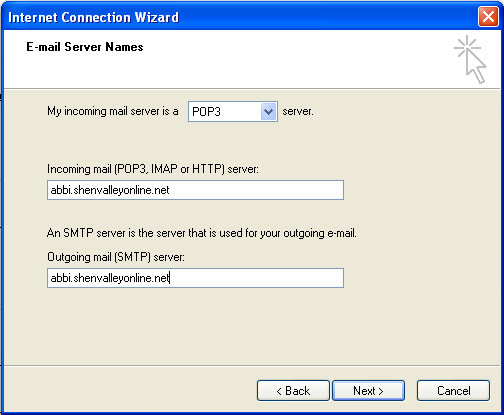
- Click Next.
- Enter your e-mail address in the Account name: field, and your password in the Password: field. Check the Remember Password box if you don't want to enter your password every time you access your email.
- Click Next and then click Finish.
- Click abbi.shenvalleyonline.net under Account, and click Properties.
- Click the Servers tab
- Check the My server requires authentication box in the Outgoing Mail Server section.
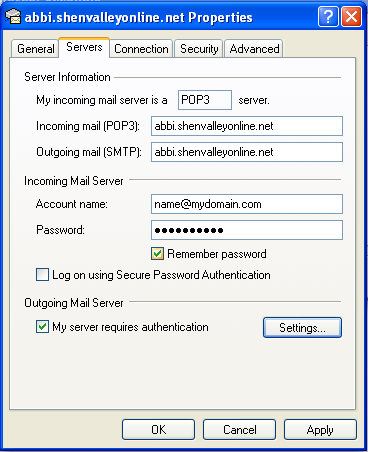
- Click the Settings button and confirm that the Use same settings as my incoming mail server button is selected. Click OK.
- Click the Advanced tab.
- In the Server Port Numbers section for Outgoing Mail (SMTP): check the box next to This server requires a secure connection (SSL).
- Enter 465 in the Outgoing mail (SMTP) field.
- In the Server Port Numbers section for Incoming mail (POP3): check the box next to This server requires a secure connection (SSL). The port will change to 995.
If you want to use multiple devices or clients (e.g. computer and smartphone or Outlook Express and Webmail) to receive mail, check the Leave a copy of the messages on server box, check the Remove messages from server box and select 3 from the day(s) drop-down. DO NOT check the Leave a copy of the messages on server box if you only use one device or computer to check your e-mail.
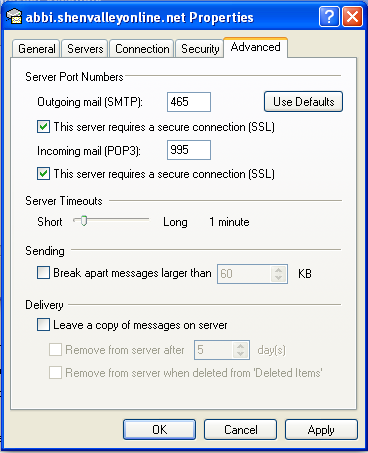
- Click OK.
